View 3D overlays
After you add a camera to your project, there are six 3D overlays available in the Canvas to help you view and arrange your 3D elements:
Camera pop-up menu: Sets the camera view.
3D view tools: Control reference and scene cameras.
Inset view: Displays the scene from a different camera’s perspective.
3D grid: Shows the ground plane of the 3D world.
3D compass: Changes the Canvas view in 3D space.
3D scene icons: Display onscreen representations of cameras, lights, and edge-on lines.
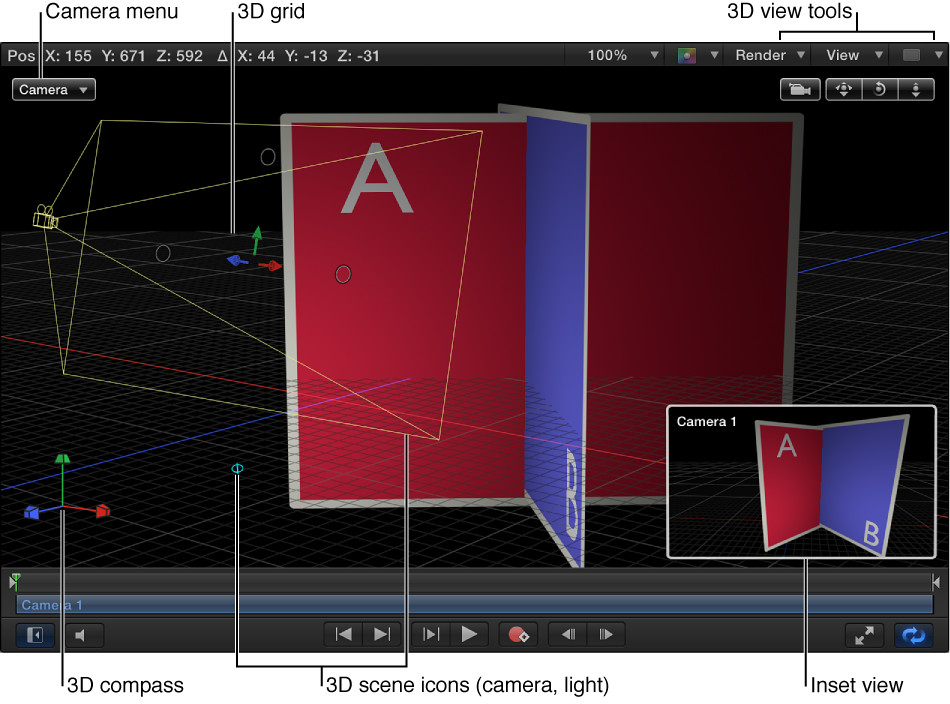
Show or hide 3D overlays
Do one of the following:
Choose View > 3D Overlays, then choose an overlay type.
-
Click the View pop-up menu above the Canvas, then choose an overlay type.
A checkmark next to an overlay type in the pop-up menu indicates that the overlay is enabled in the Canvas.