Face controls in the Appearance pane
Use the Face controls in the Appearance pane of the Text Inspector to specify whether text is a solid color, a color gradient, or a texture.
The Face controls are not available for 3D text.
Note: You can distort the Face parameters of text independently of other Appearance parameters. For more information, see Spatially distort a glyph using onscreen controls.
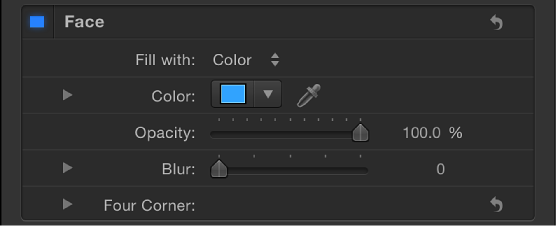
-
Preset: An unlabeled pop-up menu at the top of the Appearance pane (above the 3D Text controls) to save the format, style, or format and style of the text to the Library, or to apply a preset text style from the Library to the text. The default menu item is Normal.
For more information on applying and saving text styles, see Use preset text styles.
Face: An activation checkbox to enable or disable all Face parameters (Fill, Color, Opacity, Blur, and Four Corner). This checkbox is selected by default (highlighted blue).
Fill with: A pop-up menu to set text fill to Color, Gradient, or Texture.
-
Color/Gradient/Texture: Color controls to set the text fill color, gradient, or texture. These controls vary depending on the “Fill with” setting (described above). Click the disclosure triangle to reveal additional controls. For more information about the color and gradient controls, see Modify text color.
When the “Fill with” pop-up menu is set to Texture, the following controls become available:

Image: An image well to set a texture source (an image, movie clip, or other object). See Use an image as a texture fill for text.
Frame: A slider (available when the Image well contains a movie or image sequence) to specify a start frame for the texture.
Hold Frame: A checkbox (available when the Image well contains a movie or image sequence) that, when selected, uses the frame specified by the Frame slider (described above). The selected frame is used as the texture for the text object’s total duration.
Offset: Value sliders to specify the X and Y values of the position of the source texture (relative to the text object). If the object applied to the image well is visible in your project, adjusting the Offset parameter does not reposition the object.
-
Wrap Mode: A pop-up menu to specify how the edge of a texture is treated when the texture is offset and appears cut off in the text, or when it’s too small to fill the text it’s applied to. There are three options:
None: The texture remains transparent beyond the edge of the source image.
Repeat: The texture source is repeated beyond the edge of the source image.
Mirror: Beyond the edge of the source image, the texture source is reflected, as in a mirror—duplicated, tiled, and reversed to encompass the full width and height of the text.
-
Opacity: A slider to set text opacity, regardless of the fill option (Color, Gradient, or Texture).
For more information, see Modify text opacity.
Blur: A slider to set the softness of the text, regardless of the fill option.
-
Four Corner: Value sliders to control the position of the face attribute and distort the text characters. In the following illustration, the Four Corner parameter in the Face controls has been modified (but the Four Corner parameter for the red outline has not been modified).

Click the disclosure triangle to reveal the following value sliders:
Bottom Left: Offsets the text fill from the lower left of its original position.
Bottom Right: Offsets the text fill from the lower right of its original position.
Top Right: Offsets the text fill from the upper right of its original position.
-
Top Left: Offsets the text fill from the upper left of its original position.
Note: You can also adjust the Four Corner parameters using onscreen controls. See Transform glyph controls in the Text HUD.