Create a decaying oscillation
When you apply the Oscillate behavior to an object’s rotation or position, a common effect is to “decay” or “dampen” the animation over time. This means that the animation gradually slows or comes to a stop. You can achieve this effect using keyframes to slow the amplitude of the oscillation.
Decay an oscillating rotation using keyframes
Go to the frame where you want the animation to begin, then press A to enable keyframe recording.
-
In the Oscillate section of the Behaviors Inspector, set the Amplitude to the maximum value you want to use in your project.
Note: When keyframe recording is enabled, any value change to a parameter using the Inspector, HUD, or Canvas creates a keyframe.
Go to the frame where you want the animation to come to a stop and set the Amplitude value to 0.
When the object is selected, you can see the dampening of the animation—caused by the keyframed Amplitude parameter—in the Keyframe Editor (when Animated is chosen from the pop-up menu above the Keyframe Editor). The following illustration shows the keyframed Amplitude parameter of the Oscillate behavior superimposed over the resulting change to the Oscillate curve itself. For more information, see Display the Keyframe Editor and Keyframe Editor controls.
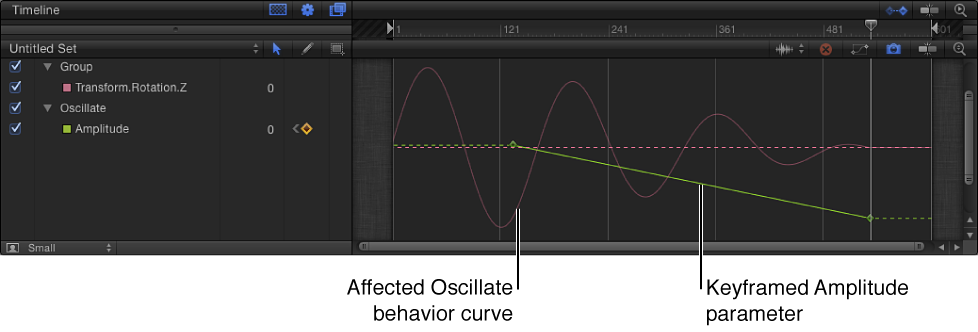
Note: The Oscillate behavior must be selected for its curve to be visible in the Keyframe Editor.