Trim behaviors
When you apply a behavior to an object, the duration of the behavior in the Timeline defaults to the duration of the object to which it’s applied. However, a behavior can be modified to limit the duration of its effect. For example, if you apply the Spin behavior to a replicator layer, by default that replicator spins for its entire duration. If you trim the Out point of the Spin behavior, the spinning stops at the new position of the Out point.
As you trim the behavior bar in the Timeline, a tooltip appears, indicating the new location of the Out point as well as the new duration of the behavior.
Important: The motion of a Simulation behavior cannot be stopped or changed by trimming its duration in the Timeline. For more information, see About controlling Simulation behaviors.
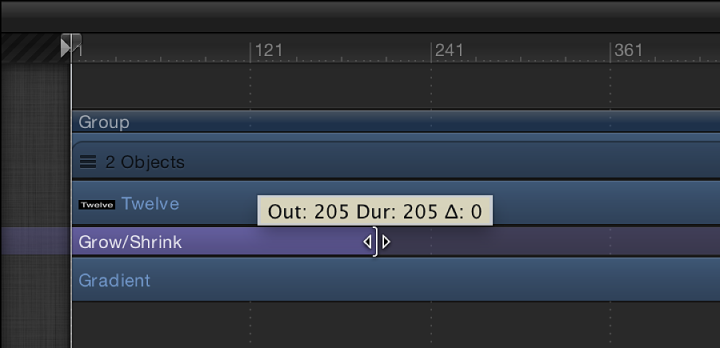
Change the duration of a behavior in the Timeline
Move the pointer to the In or Out point of any behavior bar in the Timeline.
-
When the pointer changes to the trim pointer, do one of the following:
Drag the In point to the right to delay the beginning of the behavior’s effect.
Drag the Out point to the left to end the behavior’s effect before the end of the object it’s modifying.
Trimming the Out point of a behavior often sets the object to its original state beyond the Out point behavior. For many behaviors, using the Stop behavior to pause the object’s animation is a more efficient method than trimming its Out point. Another way to stop a behavior’s effect and leave the affected object in the transformed state is to adjust a behavior’s Start and End Offset parameters. See Change the start or end offset of Parameter behaviors for more information.