Extrude
Gives an image simulated depth, by creating a front and back side, and then offsetting them and extruding the edges so they connect.
Note: Because this filter only simulates depth, an object with the Extrude filter applied does not interact with 3D aspects of Motion.
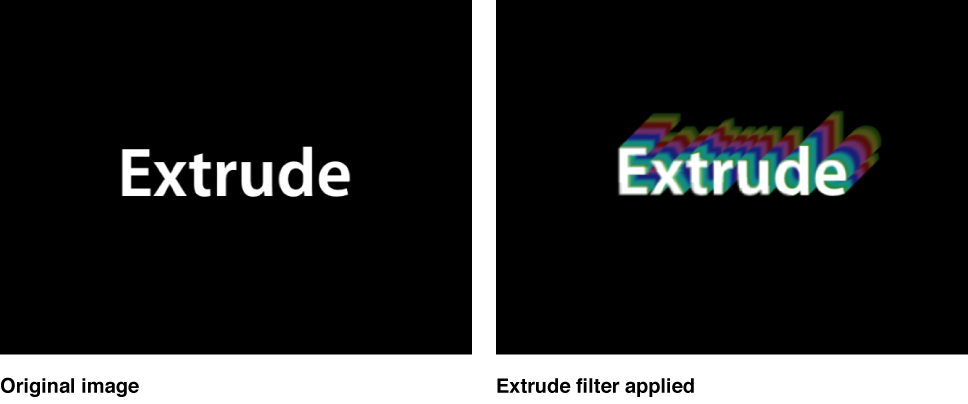
Adjust this filter using the parameter controls in the Filters Inspector:
Angle: Sets the angle at which the image is extruded. Drag the onscreen control to adjust its value in the Canvas.
Distance: Sets the distance the image is extruded. Drag the onscreen control to adjust its value in the Canvas.
Clipping: Sets the distance at which the extrusion is clipped.
Back Size: Sets the size of the simulated back of the image, as a proportion of its original size.
Face Brightness: Sets a brightness level applied to the face of the image.
Front Brightness: Sets a brightness level applied to the front of the image.
Back Brightness: Sets a brightness level applied to the back of the image.
Extrude Style: Selects the method used to extrude the sides of the image. Shading or Gradient can be selected. With Shading selected, the color values of the pixels at the edges of the image are used along the extrusion. With Gradient selected, a gradient preset or custom gradient can be used.
Gradient: Selects a gradient preset to be applied to the image. Can also be used to edit a custom gradient. The gradient is applied only if Extrude Style is set to Gradient.
Mix: Sets the percentage of the original image to be blended with the filtered image.
Publish OSC: Publishes the filter’s onscreen controls in Final Cut Pro X. For more information on creating content for use in Final Cut Pro, see Final Cut Pro templates overview.