3D scene icons
3D scene icons are onscreen wireframe representations of cameras and lights in your project. (When a scene camera is active, its 3D scene icon is not visible because you’re viewing the scene through that camera. To see the camera’s scene icon, click the Camera pop-up menu and choose a different camera view.)
When you rotate a flat layer (a shape or image) so that its plane is perpendicular to the screen, another type of 3D scene icon becomes visible: an edge-on line that lets you see and manipulate an object that would otherwise be invisible.
Note: No 3D scene icons appear in exported images or movie clips.
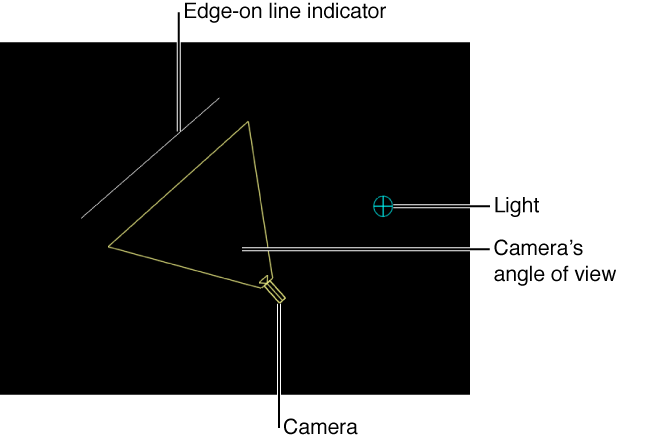
Tip: Double-click a camera scene icon to select it and change the current view to that camera.
Show the 3D scene icons
-
Click the View pop-up menu above the Canvas, then choose Show 3D Overlays and 3D Scene Icons.
A checkmark next to an overlay type in the pop-up menu indicates that the overlay is enabled in the Canvas.