Glow controls in the Appearance pane
Use the Glow controls in the Appearance pane of the Text Inspector to create a glow in front of or behind text. Except for Layer Order, all Glow parameters can be animated.
Note: You can distort the glow of text independently of other Appearance parameters. For more information, see Spatially distort a glyph using onscreen controls.
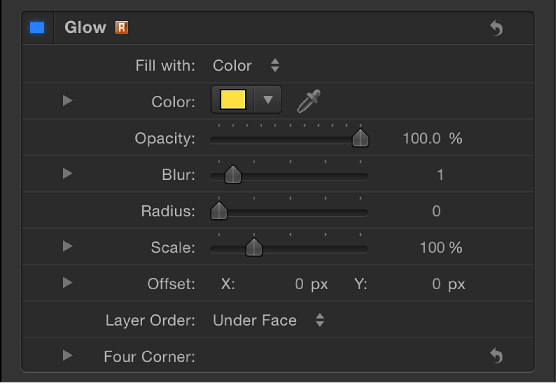
-
Glow: An activation checkbox to enable or disable glow parameters in this group. This checkbox is deselected by default.
Note: When the Glow activation checkbox is selected, the text is rasterized. For more information, see Groups and rasterization.
-
Fill with: A pop-up menu to set the fill for the glow. As with the Face and Outline controls, you can set the glow fill to Color, Gradient, or Texture.
The Glow “Fill with” options—Color, Gradient, and Texture—are equivalent to the Face controls. For information on using these controls, see Face controls in the Appearance pane.
Color/Gradient/Texture: Color controls to set the color, gradient, or texture of the glow effect. Click the disclosure triangle to adjust additional parameters.
Opacity: A slider to set the opacity of the text glow.
Blur: A slider to set the softness of the text glow. To ensure that the glow is visible, set the Blur value above 0.
Radius: A slider to set the circumference of the glow.
Scale: A slider to set the size of the glow.
Offset: Value sliders to offset the glow in the X or Y position.
Layer Order: A pop-up menu to specify whether the glow is drawn over or under the text face.
-
Four Corner: Value sliders to control the position of the glow attribute, allowing for glow distorting effects. Click the disclosure triangle to reveal the value sliders:
Bottom Left: Offsets the text glow from the lower left of its original position.
Bottom Right: Offsets the text glow from the lower right of its original position.
Top Right: Offsets the text glow from the upper right of its original position.
Top Left: Offsets the text glow from the upper left of its original position.
Note: You can also adjust the Four Corner parameters using onscreen controls. See Transform glyph controls in the Text HUD.