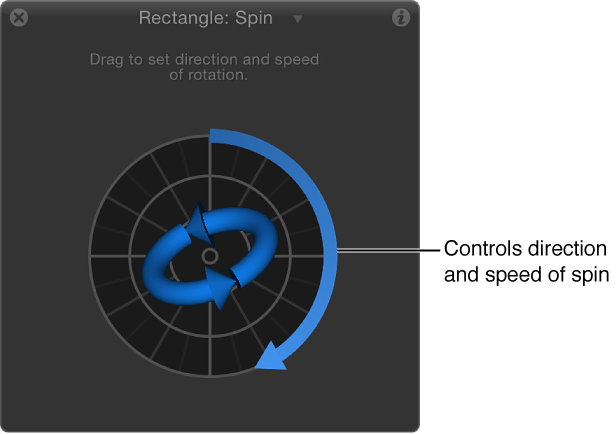Spin
The Spin behavior animates the rotation of an object, spinning it around a single axis. Using the Custom axis controls, the rotation does not have to occur on a principle axis (X, Y, or Z). If you trim the end of the Spin behavior to be shorter than the duration of the object it’s applied to, it remains at the angle of the last frame of the behavior, as long as there are no other behaviors or keyframes affecting that object’s Rotation parameter.
Uses for Spin are fairly obvious, but another way to use the Spin behavior is with objects that have an off-center anchor point. Because objects rotate around the anchor point, if you change an object’s anchor point before you apply a Spin behavior to it, you can change the look of the motion you create. For more information on changing an object’s anchor point, see Move a layer’s anchor point.
Note: Although the Spin behavior appears in the Basic Motion category, Spin is treated as a Simulation behavior in the Motion application’s order of operations. For more information, see About behavior order of operations.
Adjust this behavior using the controls in the Behaviors Inspector:
Affect Subobjects: A checkbox (available when Spin is applied to an object that contains multiple objects—such as a group, particle emitter, or text) that, when selected, causes each object in the layer or group to rotate as an individual object. When this checkbox is deselected, the entire layer or group spins uniformly.
-
Increment: A pop-up menu that sets how the behavior’s effect progresses over its duration in the Timeline. There are two choices:
Continuous Rate: Uses the Spin Rate parameter to spin the object by a steady number of degrees per second.
Ramp to Final Value: Spins the object for the number of degrees specified in the Spin To parameter over the behavior’s duration in the Timeline.
Spin Rate/Spin To: A dial to set the speed at which the object spins. When Increment is set to Continuous Rate, Spin Rate defines a continuous rate of spin in degrees per second. When Increment is set to Ramp to Final Value, Spin To defines a number of degrees to spin over that object’s duration. Negative values result in clockwise motion; positive values result in counterclockwise motion.
-
Axis: A pop-up menu that sets whether the object spins about the X, Y, or Z axis. You can also choose Custom, which yields additional Longitude and Latitude parameters. The following illustration shows the Spin behavior’s HUD control set to the Z axis.

When Axis is set to Custom, additional Latitude and Longitude controls become available. These controls allow the object to spin at an angle (not locked to the X, Y, or Z axes).

The following image shows how longitude and latitude relate to the Spin HUD control.

Latitude/Longitude: A dial (available when Axis is set to Custom) that specifies the axis of rotation.
The HUD controls include an outer ring and an inner control. Drag along the edge of the outer ring to manipulate an arrow that indicates the direction and speed the object spins. Adjust the length of the arrow to change the speed at which the spinning occurs—drag around multiple times to increase the rate of the spin.
The inner arrow controls the axis about which the object or group spins. When you drag the inner controls, a globe control becomes available to adjust the object’s spin in degrees longitude and latitude.
Note: You can spin the arrow around the ring multiple times to rotate the object more quickly.